Help Center:
How to get started with Eurona eSIM
Is there an eSIM available for the country I want?
It is quite likely that we have the eSIM you are looking for! Eurona has coverage in more than 200 countries and regions!
Visit our homepage and enter your preferred country to see a list of all available eSIM plans.
If you have questions, don't hesitate to contact the support team.
How do I install and configure an eSIM on my iOS device?
Please review the following items to ensure you can successfully install and configure your eSIM:
- Your device must be compatible with eSIMs and must not have a network lock.
- You must have a stable internet connection, preferably WiFi. (You will need to properly download the eSIM to your device, so a stable internet connection is essential).
Facility:
- Go to Setting
- Choose Cell phone either Mobile.
- Select Add cellular plan or Add mobile data plan.
Choose “Enter details manually”. You will be asked to enter:
– SM-DP+ address
- Activation codeSelect one eSIM tag or one custom label for your eSIM.
Below the “Default Line” page, select your eSIM to cellular data only
Your new eSIM should be visible under your cellular or mobile data plan.
Data access:
After installing your eSIM, you must also make the necessary connection settings as indicated on your eSIM installation page.
- Go to Settings>Cellular either Settings>Mobile.
- Click on your new installed eSIM plan.
- Activate the option ACTIVATE THIS LINE for your eSIM and activate the Data roaming.
- On the same page, select CELLULAR DATA NETWORK EITHER MOBILE DATA NETWORK. If necessary, write the APN (access point name) in the indicated field on your device. You can find the APN information in the eSIM installation details.
Go to Settings>Cellular either Settings>Mobile.
Select your eSIM to Cellular data either Mobile data. Be sure to DEACTIVATE the option of “Allow cellular data change” to avoid charges on your other line.
Go to your eSIM settings and select the supported network.
If you have questions, don't hesitate to contact the support team.
How do I install an eSIM on my Google Pixel device?
Not all Google Pixel models support eSIM, so it's a good idea to check that your device supports eSIM before you start using it. Follow the steps indicated in this article to check if your Pixel device is eSIM compatible.
When you have confirmed that your Google Pixel device is compatible with eSIM and is unlocked by the manufacturer, you can follow these steps to set up an eSIM.
Manual Installation
- In Settings, SELECT Network and Internet.
- Click on the icon + which is next to the option SIM.
- CLICK on Download a SIM card instead?
- CLICK on Following, and SELECT the option Need help?
- CHOOSE Enter it manually and click ENTER or COPY the code which is found in the eSIM details, in the section of your eSIMs.
- CLICK onContinue to install the eSIM.
- When the eSIM is installed, PRESS Setting.
- ACTIVE the button to make sure the eSIM is active.
- ACTIVE the buttons corresponding to Mobile data and Roaming.
Your eSIM profile should now be installed on your Google Pixel device.
If you have any questions, feel free to contact our support team, we'll be happy to help!
How do I install an eSIM on my Samsung Galaxy device?
Not all Samsung Galaxy models are eSIM compatible, so it's a good idea to check that your device is eSIM compatible before you start using it. Follow the steps indicated in this article to check if your Galaxy device is eSIM compatible.
When you have confirmed that your Samsung Galaxy device is compatible with eSIM and is unlocked by the manufacturer, you can follow these steps to set up an eSIM.
Manual Installation
- GO TO Setting.
- CLICK on Connections.
- CLICK on SIM card manager.
- CLICK on Add eSIM.
- CLICK on Scan QR code of the service provider.
- SELECT the option Enter the activation code.
- ENTER the activation code found in the eSIM details into your Eurona account.
- CLICK on Connect.
- CLICK on Add.
- When the eSIM is installed, you will be sent to the registration page Setting.
- SCROLL the cursor down and CLICK on the option Mobile data.
- SELECT the eSIM you installed.
Installation via QR code
- GO TO Setting.
- CLICK on Connections.
- CLICK on SIM card manager.
- CLICK on Add eSIM.
- CLICK on Scan QR code of the service provider.
- SCAN the QR code which is found in the eSIM details, in your Eurona account.
- CLICK on Add.
- When the eSIM is installed, you will be sent to the registration page Setting.
- SCROLL the cursor down and CLICK on the option Mobile data.
- SELECT the eSIM you installed.
Your eSIM profile should now be installed on your Samsung Galaxy device.
If you have any questions, feel free to contact our support team, we'll be happy to help!
How do I check if my iOS device is eSIM compatible?
A device's compatibility with eSIM depends on whether the manufacturer includes an eSIM in the device. For this reason, we have a list of devices that are eSIM compatible so you can consult it easily.
In some countries and regions, device models may have been issued that do not support eSIM. Or, the carrier you purchased your device from may not have enabled the option for eSIMs.
Follow the steps below to check if your iOS device supports eSIM technology. Please note that these steps may or may not work with your device. The best way to check if your device is eSIM compatible is to contact your device's manufacturer, seller or primary provider.
On iPhone
- OPEN the Setting of the application, then CLICK on General configuration.
- CLICK on About.
- SELECT the option Model number until it changes to a combination with AXXXX.
- VERIFY that the Model number of your iPhone does not come from any region in China. You can find all the information in this link.
If the model number does not match any of the devices in mainland China, Hong Kong and Macau, then your device should be eSIM compatible. Now, find out if your iPhone is carrier locked or unlocked by following the steps below.
- OPEN the Setting of the application, then CLICK on General configuration.
- CLICK on About.
- SCROLL the cursor down and find the field Vendor lock-in. Your iPhone is unlocked if they don't appearSIM restrictions after clicking Vendor Lock.
On iPad
- OPEN the Setting of the application, then CLICK on General configuration.
- CLICK on About.
- SELECT the option Model number until it changes to a combination with AXXXX.
- VERIFY that the Model number of your iPad does not come from any region in China. You can find all the information in this link.
If the model number does not match any of the versions in mainland China, Hong Kong and Macau, then your device should be eSIM compatible as long as it supports cellular functions.
If you are not sure, remember to contact the provider, seller or manufacturer of the device to confirm if it is compatible with the eSIM.
If you have any questions, feel free to contact our support team, we'll be happy to help!
How do I check if my Android device supports eSIM technology?
A device's eSIM compatibility depends on whether it is included by the manufacturer. Therefore, we have a list of devices compatible with eSIM easy access.
However, there are some cases where a device does not accept eSIM technology even if it is listed as compatible.
Android is an open source operating system, meaning it can be customized by any device manufacturer or carrier. In some countries and regions, there may be models that have been released without eSIM compatibility. Or, the carrier you purchased your device from may not have enabled the eSIM option.
Follow the steps below to check if your Android device supports eSIM technology. Please note that these steps may or may not work with your device. The best way to check that you have eSIM compatibility is through the manufacturer, seller or main provider of your device.
For Samsung Galaxy devices
- OPENS Settings and PRESS Connections.
- PRESS SIM Manager.
- If you have the option available Add eSIM, your device may be compatible with eSIMs.
Remember to contact your device provider or manufacturer to confirm if you can perform the above steps on your device.
For Google Pixel devices
- OPENS Setting and PRESS Internet and networks.
- PRESS the symbol + next to SIM.
- If the Connect to mobile page has the option to “Download a SIM card?”, your device is compatible with eSIMs.
Remember to contact your device provider or manufacturer to confirm if you can perform the above steps on your device.
For other Android devices
- BRAND *#06# and press the call button.
- If your device supports eSIM, your device's unique eSIM identification number (EID) should appear.
Additionally, your device must not have a network lock from your carrier. This allows you to use multiple SIMs and/or eSIMs from different providers. Follow the steps below to check if your Android device does not have a network lock.
- Remove the SIM card from your phone.
- Replace the SIM card with another card from a different provider.
- You can now see if the provider name changed at the top of your screen.
- Make a call.
If the call connects, your phone does not have a network lock. If you can't make the call, then the phone is locked with the first provider. At this time you will also see a notification on the screen indicating that the phone is locked.
In case you still have doubts, remember to contact your provider, seller or device manufacturer to confirm if you have eSIM compatibility.
If you have questions, do not hesitate to contact the support team and we will be happy to help you.
When does my eSIM data package expire?
The eSIM data package expiration date depends of the eSIM validity and the data consumption.
Your eSIM data package will last for the validity period presented, as long as you do not consume all the data before it ends.
The validity period Starts when eSIM is activated. Most eSIMs are activated when the installed eSIM is connected to a compatible network at the destination.
Depending on the eSIM, it may also be activated at installation time, regardless of location.
You can review the information before making the purchase at Additional Information and Activation Policy.
To find out the right time to install your eSIM, check When can I install my eSIM?
If you have questions, don't hesitate to contact the support team .
When do I need to verify my identity?
Certain countries require customers to complete a process “Know your customer” (KYC) before activating a new telecommunications service.
eKYC is a KYC authentication process where the identity and address of the subscriber are verified electronically. This means that you will be asked to upload a document to verify your identity.
If you have questions, don't hesitate to contact the support team.
When can I install my eSIM?
To know when to install your eSIM, you must be informed about the activation policy.
Most eSIMs only are activated at the destination once they have connected to one or any of the supported networks.
On the other hand, there are eSIMs that are They will activate instantly as soon as they are installed, regardless of location.
How do I know when my eSIM will be activated?
You must read the activation policy of your eSIM.
Before purchase:
- Find the country for which you want to buy an eSIM
- Select the eSIM that you like the most
- Review additional information
- Click on “Show more” to find the activation policy.
After shopping:
- Go to My eSIM > Details > See more > Activation policy
The activation policy will be something like this
- “The validity period begins when the eSIM is connected to any compatible network”: This means you can install the eSIM before traveling without activating it. Once you arrive at your destination, you can connect by activating your eSIM line, as long as the setup has been completed according to your eSIM installation page.
- “The validity period begins at the time of installation”: This means that your eSIM will be activated immediately once you have installed it, and therefore, its validity will begin to run even though you have not yet arrived at your destination.
If you have questions, do not hesitate to contact the support team
What payment methods do you accept?
We accept the following payment methods:
- Credit and debit cards (VISA, Mastercard and American Express, and UnionPay)
- PayPal
- Apple Pay (not available for all countries)
- Google Pay
If you have questions, do not hesitate to contact the support team.
How do I check if my Android device supports eSIM technology?
A device's eSIM compatibility depends primarily on whether the manufacturer includes the feature on their devices. That's why we have a list of supported devices easy access.
However, in some cases, even if the model is listed as eSIM compatible, it may not be possible to add an eSIM plan.
Android is an open source operating system, meaning it can be customized by any device manufacturer or carrier. So there may be models in some countries or regions that are not compatible with eSIM, or the provider you purchased the device from did not enable the feature.
Below are some steps that might be helpful to check if your device has eSIM compatibility. They may or may not apply to your device. Keep in mind that the best way to verify that you have the eSIM function is through the manufacturer, seller or main provider of your device.
Samsung devices
- Go to Settings > Connections > SIM card manager > Add mobile data plan
- If the “Add mobile data plan” option is available, it means your device is eSIM compatible.
Remember to contact Samsung support to confirm if the above steps can be performed on your device.
Pixel devices
- Go to Settings >> Network and internet
- Press the '+' sign on SIM Card.
- If the Connect to mobile page has the option to “Download a SIM card?”, it means that your device is compatible with eSIMs.
Remember to contact Google Pixel support, your primary seller or provider to confirm if the above steps can be performed on your device.
Other Android devices
- Brand *#06#
- If your device is eSIM compatible, your device's eSIM unique identification number (EID) should appear.
Remember to contact the manufacturer, seller or primary supplier of your device to confirm if the above steps are useful for you.
If you have questions, don't hesitate to contact support.
How do I register for a Eurona account?
On the Eurona website:
- Go to Eurona website.
- Click Login/Register in the upper right corner.
- To register with Google, click the icon Google at the bottom of the page. To register with your email, enter the information in the form and click Check in.
How do I install and configure an eSIM on my Android device?
Firstly, you should review the following items to ensure that you can correctly install and configure your eSIM:
- Your device must be compatible with eSIMs and must not have a network lock. (Visit "What devices are compatible with eSIMs?“)
- You must have a stable internet connection, preferably WiFi. (You will need to download the eSIM properly on your device, so a stable internet connection is essential).
There are 2 ways to add an eSIM to your device:
- Scanning the QR code from the “QR Code” tab
- Adding installation details manually from the “Manual” tab
Preparation
- Log in with your Eurona account.
- Go to My eSIMs.
- Find the eSIM you want to install.
- Press the button Details.
- Choose Install eSIM/Data Access
- Select the type of installation
- Click on “QR Code” or “Manual Installation”. Print the code or use a different device to display the QR code.
Facility
Option 1: Scan the QR code
- Select the option "QR code"
- Go to Setting on your device.
- Press Network and Internet
- Press the button Add or the symbol + beside Mobile Network
- Press Following when asked “Don't have an eSIM card?”
- Scan your QR code and add the confirmation code if shown
- Return to the screen “Install eSIM/Data Access”.
- Activate the eSIM in Mobile Network
- Activate the Mobile data
- Activate the data roaming (Be sure to deactivate your main line to avoid roaming charges from your service provider when you are away)
- Go to Network and Internet and click on Mobile Network to set the correct network preferences as shown in the Additional Information at the bottom right of the page for the selected data package.
- If necessary, write the APN (access point name) in the indicated field on your device.
Option 2: Add details manually
If you experience problems scanning the QR code or cannot scan it, you can enter the eSIM details manually. Follow the steps below:
To configure your eSIM manually, follow these steps:
- Choose the option "Manual".
- Copy the information of “SM-DP+ address and activation code” (this is the manual installation information)
- Click on Network and Internet
- Press the button Add or the symbol + beside Mobile Network
- Press Following when asked “Don't have an eSIM card?”
- Select “Enter code manually.” You will be asked to enter your SM-DP+ address as shown on your eSIM installation page.
- Activate your eSIM in Mobile Network
- Activate the Mobile data
- Activate the data roaming (Be sure to deactivate your main line to avoid roaming charges from your service provider when you are away)
- If necessary, write the APN (access point name) in the indicated field on your device.
How do I change my APN settings?
The APN is the “access point name” and you will need to customize your device's APN settings to access data with certain Eurona eSIMs.
If APN settings are required for your eSIM, you can find the APN details on your eSIM installation page
Follow the steps below to set up an APN:
On iOS:
- Go to Setting on your device
- Go to Cellular data/mobiles
- Select your eSIM in Cellular/mobile data plans
- Go to cellular data network/mobiles
- Write the new APN settings in the field Access point name in “Cellular/Mobile Data” as written in the eSIM installation details (lower case, without spaces)
- You can leave the other fields blank
On Android:
- Go to Setting on your device.
- Go to sectionNetwork and internet.
- Go to Mobile networks
- Go to Access Point Names
- Enter the new APN settings as shown in the eSIM installation details (lowercase, no spaces)
You can leave the other fields blank
If you have questions, do not hesitate to contact the support team.
How do I activate the eSIM on an iPhone or iPad in Türkiye?
It has been reported that some iPhones and iPads purchased in Turkey have the option for eSIM disabled by default.
If you purchased and activated your device after June 23, 2020, your eSIM will be activated after setting it up and you will not need to follow these instructions. If you do not have the eSIM option activated, contact your provider.
The instructions below will help you activate your eSIM for devices purchased before June 23, 2020. You must restart your device to complete the procedure below, so create a backup before continuing.
- Back up your device. Next, make sure it's updated to the latest version of iOS or iPadOS.
- Click on Setting > General >Transfer or reset iPhone
- Press Delete content and settings.
- Enter your password or Apple ID when prompted. Confirm that you want to reset your device.
- Once all content has been removed, restore your iPhone or iPad from your backup.
When finished, you can set up an eSIM on your iPhone or iPad.
Also, please note that according to local regulation in Turkey, to use data roaming services for 91 days (cumulative) or more for a period of 120 days, the IMEI of the device must be registered in the Identity Registry. of Turkey Team (CEIR). We suggest that you contact the CEIR for more information.
If you have questions, do not hesitate to contact the support team.
Fountain: https://support.apple.com/en-us/HT211023
How can I save my eSIM instructions for later?
Can install your eSIM either before either after you arrive at your destination. The best time to install your eSIM will depend on your activation policy. See “When can I install my eSIM?” for more information about your eSIM activation policy.
Once you install the eSIM, you will need to complete the data access steps to set it up (My eSIM > Details > Install eSIM/Data Access).
In case you decide to configure later, you'll need to have the data access steps on hand. You can save them to your mobile device with the following steps:
local and regional eSIM
- Go to “My eSIMs” and click on "Details"
- Choose “Install eSIM/Data Access”
- Click on the 3 dots at the top right
- Choose “Save a screenshot”
global eSIMs
- Go to “My eSIMs” and click on "Details"
- Choose “Install eSIM/Data Access”
- Click on the 3 dots at the top right
- Choose “Save a screenshot”
- Select your next destination country to save the appropriate settings.*
*APN settings may vary depending on the country, so it is important to choose the country so that you can save the installation and data access steps for the destination of your choice.
The installation and data access steps will be saved on your device so you can complete setup later and enjoy your eSIM.
If you have questions, do not hesitate to contact the support team.
How do I get an eSIM?
You can get one eSIM en nuestro website
- Regístrate para tener tu eurona account, o inicia sesión si ya tienes una.
- Search for the eSIMs available for the country or region of your preference.
- Select the data plan of your preference.
- Verifica que tu dispositvo sea compatible y las características del paquete seleccionado, y haz clic en «Crear Orden«
- Selecciona tu método de pago, acepta los elementos requeridos y haz clic en «Confirmar«.
- Serás direccionado a una página de confirmación y recibirás un correo electrónico de confirmación con las instrucciones de instalación.
- Ve a «Ver tus eSIM» para ver tu eSIM. También puedes revisar tu pedido en «Ver historial de compras«.
- Install your eSIM nueva en tu dispositivo siguiendo las instrucciones en el correo electrónico o en nuestro centro de ayuda.