Help Center:
Use and management of our eSIM
What do I do if I can't remove an Airalo eSIM on my Samsung Galaxy S22?
Some Samsung Galaxy S22 users have reported an issue where they are unable to delete an Airalo eSIM profile from their device, or the SIM card manager is not loading due to a software error.
This issue can be frustrating, but don't worry, we have alternatives to help you manage your eSIMs until Samsung releases a software update to fix the issue.
Check for software updates.
If any updates are available, download and install them.
- Go to Settings.
- SCROLL DOWN and PRESS Software update.
- PRESS Download and install.
Remove/add a physical SIM.
This will cause the SIM card manager to reload.
- INSERT the SIM removal key into the tray removal hole.
- REMOVE the card from the tray slot carefully.
- MAKE SURE there is a physical SIM in the tray.
- INSERT the tray into the slot again.
Restart your device.
A simple restart can fix any technical problem.
- HOLD THE side button and the volume down button at the same time.
- PRESS Restart.
- Press the option Restart again.
Reset network settings.
This will reset all network settings such as Wi-Fi, mobile data, and Bluetooth.
- Go to Settings.
- SCROLL DOWN and PRESS General Administration.
- PRESS Restore.
- PRESS Reset network settings.
- PRESS Hola to confirm.
If the problem with removing Eurona eSIM persists after applying the alternative methods above, please contact Samsung or your carrier as the problem could be related to the device software.
If you have questions, do not hesitate to contact the support team and we will be happy to help you.
What should I do if the eSIM is locked during the activation process on my iOS device?
Sometimes the eSIM may be locked during activation on iOS devices. This usually happens when you installed an eSIM but have not yet arrived in your destination country or region.
You can rest easy knowing that the eSIM is fully installed, even if it shows the status “activation” or that there was an “activation failure.” The activation process will complete when you arrive at your destination and are within the coverage area. of the network.
Remember that even if the eSIM is locked during the activation process, you will still be able to use other features that do not depend on network connectivity.
Once you arrive at your destination and the device is within the network coverage area, the eSIM should be activated successfully and you can start using it.
If you have any questions, feel free to contact our support team, we'll be happy to help!
My device has network lock
eSIMs can only be installed on devices that do not have a network lock. Contact your phone provider to unlock your device.
Additionally, if your device was recently unlocked, your carrier may have temporarily disabled eSIM support for security reasons.
Contact your phone provider to unlock your device or override security settings.
If you have questions, do not hesitate to contact the support team
I am experiencing the error “This code is no longer valid”
This error message appears when you are trying to add an eSIM that was already added previously either QR code was partially scanned due to poor connection.
In order to confirm whether the eSIM has already been installed or not, perform the following steps:
- Go to Settings
- Go to “General”
- Tap “About” and scroll down
If the eSIM is installed and activated, the ICCID [NUMBER] + one extra digit should be visible, as long as the eSIM line is “Activated” on your cellular plans.
Please note that you will not be able to reinstall the eSIM if you have previously removed it!
On the other hand, If this is the first time you install the eSIM, this error message may be due to a bad connection, a VPN activated or many eSIMs installed on the device.
Follow the steps below to successfully install your eSIM:
- Disable any VPN
- Make sure you have a good and stable internet connection
- Delete any eSIM you no longer use
- Check that the software is updated to the latest version
- Try installing the eSIM via a different installation method than the one you used previously
If you need help, contact us.
I am experiencing the error message “Cannot complete cellular plan change”
The error message “Cannot finalize the change of cellular plan” It is related to a failure in the installation that can be the product of different factors such as:
- There are many eSIMs installed on the device. eSIM compatible devices allow you to install multiple eSIMs, but the number of these that you can have active simultaneously may vary depending on the device model. For example, iPhones can store 5 to 10 eSIMs depending on the device's storage capacity. For more information, contact your device manufacturer. If you confirm that you have maximized your device's eSIM storage space, you can remove your old eSIM.
- Cellular/mobile data is disabled in device settings
- Try to install an eSIM that is already installed: Most eSIMs can only be installed once.
You can check if the eSIM is installed on your device at Setting > General> About> and at the bottom you will find the ICCI (a 20-digit number starting with 89XXXXXXXXXXXXXXXXXX and ends with an extra random number). If you confirm that the ICCID has been installed, it is a matter of making some settings to establish the connection. Check your eSIM installation page for all the information. - Bad connection when installing the eSIM. This usually happens when you use transportation Wi-Fi or a public Wi-Fi network.
If the problem persists, contact the support team.
I am experiencing the error message “Cannot add this carrier's cellular plan”
This error will be displayed if you try to install an eSIM on a network-locked device.
You can check if your device is locked by following the steps below:
- Go to Setting > General and click on About.
- In Supplier lock, A message should appear saying “No SIM restrictions”. If you don't see the message, contact your provider to unblock the network.
If you have confirmed with your current carrier that your device is unlocked, contact support.
I can't scan my QR code
If you cannot scan the QR code provided to you, you can install the eSIM by entering the eSIM installation information manually if you have an Android device.
For iOS devices you can select the manual method.
If you prefer, you can continue with the manual installation of the eSIM by following the steps below:
On iOS:
- Go to the My eSIM tab on the website to view the details of the Manual installation.
- Go to Setting on your device
- Go to Mobile phone
- Add a Cellular/mobile plan
- Choose Enter details manually. They will ask you to enter:
- SM-DP+ Address
- Activation code
- Confirmation code (if available)
- Activate your eSIM in Cellular/mobile plan
- Select your eSIM in Cellular/mobile data
- Activate the data roaming (Be sure to deactivate your main line to avoid roaming charges from your service provider when you are away)
- If necessary, set the APN (access point name) in the indicated field on your device. If APN settings are required for your eSIM, you can find the information in the eSIM installation details
On Android:
- Go to the My eSIM tab on the website to view the details of the Manual installation.
- Go to Setting on your device
- Press Network and Internet
- Press the button Add beside Mobile Network
- Press Following when asked “Don't you have a SIM card?”
- Choose Enter code manually. You will be asked to enter the QR code information (SM-DP+ address) available in the “Manual installation” tab on your eSIM installation page.
- Activate the eSIM in Mobile Network
- Activate the Mobile data
- Activate the data roaming (Be sure to deactivate your main line to avoid roaming charges from your service provider when you are away)
- If necessary, set the APN (access point name) in the indicated field on your device. If APN settings are required for your eSIM, you can find the information in the eSIM installation details
If you have questions, do not hesitate to contact technical support.
I can't connect with my eSIM from my iOS device
If you're having trouble connecting your eSIM after installing it on an iOS device, make sure you've completed the steps for data access for your eSIM.
You can find them at My eSIM > Details > Install eSIM/Data Access.
To connect to the supported network:
- Go to Setting on your device
- Go to Mobile phone
- Select your eSIM in Cellular plans
- Go to Network selection
- Deactivate Automatic
- Select the network as shown in the data access information.
To update APN settings (if necessary):
- Go to Setting on your device
- Go to Mobile phone
- Select your eSIM in Cellular/mobile data plans
- Go to cellular data network
- Type the new APN settings in the “Access Point” field under “Cellular/Mobile Data” as shown in the instructions for your data access (lower case, no spaces)
Leave the other fields blank
Activate data roaming (if necessary):
- Go to Setting on your device
- Go to Mobile phone
- Select your eSIM in “Cellular plans”
- Make sure roaming is ON.
If you have questions, do not hesitate to contact the support team.
I am experiencing slow network speed
Speed depends on coverage, congestion or local provider priority.
However, if your eSIM requires you to manually add or update your APN settings (and if you don't do this correctly), it may appear that your connection is slow when, in reality, the eSIM was not configured correctly.
If you are experiencing slow network speed, check that you have met all the requirements on your eSIM installation page and perform the following steps:
- Set your APN settings (if necessary)
- Set the device to 3G temporarily
If you are still experiencing slow network speed after these steps, try:
- Set your device to 3G only if it is available
- Turn airplane mode on and off
If your eSIM is compatible with more than one network, you can also select a different network than the one you are currently connected to, to see if it provides better service.
If you have questions, do not hesitate to contact the support team.
I am experiencing a “PDP Authentication Error”
A PDP authentication error may be related to your settings or the validity of the eSIM or data.
Check the following points:
- If necessary, the APN is set according to the information on your eSIM installation page (lower case, no spaces)
- You have remaining data on your eSIM; If you try to connect when you no longer have data, you will get this error.
- You are connected to a compatible network, as advised on your eSIM installation page
To find the eSIM installation page and all the information, go to My eSIM > Details > Install eSIM and swipe down. In this case, reset the network settings.
If the steps above don't help, try resetting your network settings*:
- Go to “Settings” on your device
- Go to “General”
- Go to “Reset”
- Go to “Reset network settings”
- Restart your device
Resetting network settings also resets all existing WiFi networks and passwords, as well as cellular, VPN, and APN settings.
If the problem persists, please contact us for further assistance.
If you have questions, do not hesitate to contact the support team
I can't connect with my eSIM from my Android device
If you're having trouble connecting your eSIM on an Android device, be sure to review the setup requirements for your eSIM.
You can find them at My eSIM > Details > Install eSIM/Data Access.
To activate data roaming:
- Go to Setting on your device
- Go to Mobile Network
- Select your eSIM
- Make sure roaming is ON.
To update the access point name (APN settings):
- Go to Setting on your device
- Go to sectionNetwork and internet
- Go to Mobile networks
- Go to Access Point Names
- Press “+” or “ADD”
- Enter the new APN settings in “Access Point” as shown in the eSIM installation details (lower case, no spaces)
- Click on “Save”
- Leave the other fields blank
Also make sure that the device is connected to a compatible network.
If you still can't access your data, please contact us for help.
Can I use iMessage with my eSIM?
Yes, you can use iMessage with your eSIM.
Take into account that iMessage may need to be restarted after installing your eSIM. To do so, you can follow the steps below:
- Go to Setting on your device
- Go to Messages
- In iMessage select DEACTIVATE
- Select ACTIVATE again iMessage
- Click on Send and receive
- Deselect your number and make sure your email is selected. This way you will be able to send and receive iMessage messages only with the data connection.
When you no longer need your eSIM and want to use your main SIM again, you can do so with the following steps:
Settings > Messages > Send & receive and select your phone again.